Student Information
Student admission?
To student admission, go to Student Information > Student Admission then enter Admission No (if you want to use auto-generation of student admission number then enable it from System Setting > General Setting), Roll Number (Here the roll number does not contain any validation, this will be managed by the administrator. Roll number is only for reference purposes, when you will generate the admit card of the student from the exam module, then a roll number will be auto-generated for the related exam.) and Fill all entries here Class, Section, First Name, Last Name Gender, Date of Birth, Category, Religion, Caste, Mobile Number, Email, Admission Date, Student Photo, Blood group, student House, Height, weight, As on Date.
Add sibling-Click on Add Sibling, sibling modal will be open. Here select Class, Section, and Student and then click on Add button (note that if a student has more than one sibling studying in school then you do not have to select all the siblings just select any one sibling, and the system automatic detects other siblings).
To add student Parent Guardian Detail, Fill in the details Father Name, Father Phone, Father Occupation, Father Photo, Mother Name, Mother Phone, Mother Occupation, Mother Photo and fill the Guardian Details and click on the Save button.
If you want to add more details of the student, then click on the Add (+) icon. Here you fill in all the details Student Address Details, Transport Details, Hostel Details, and Miscellaneous Details and Upload Documents and then click on the Save button.
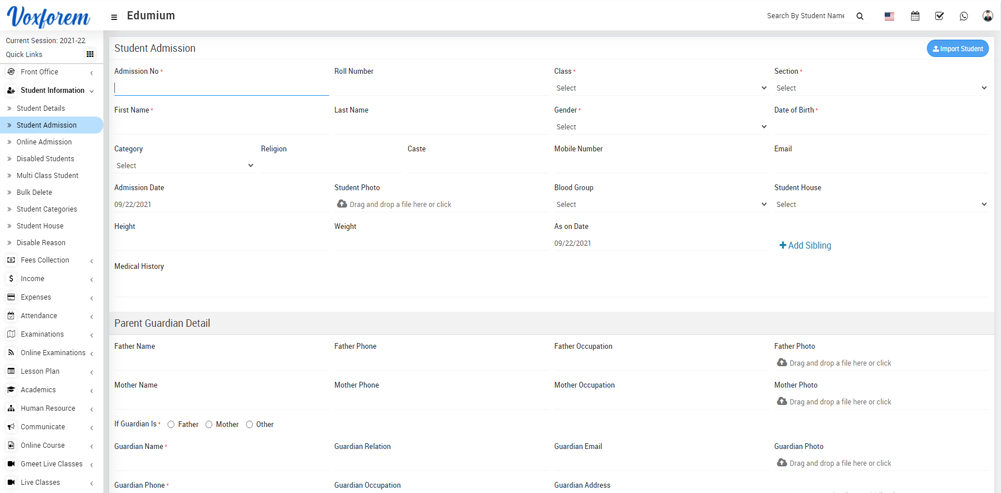
To edit student house click on the Edit icon and to delete student house click on the Delete icon present in the student house list.
Categories
Related Articles
- About Student Information
- How to create Student Categories?
- Student admission?
- How to add Siblings?
- How to Import Student?
- How to Online Admission?
- How to view Student Details?
- How to view Disabled Student?
- How to add Multi Class Student?
- How to delete student in Bulk?
- How to add Disable Reason?
- How to check Student Report?
- How to Check Guardian Report?
- How to check Student History report?
- How to check Student Login Credential report?
- How to check Class Subject Report?
- How to check Admission Report?
- How to check Sibling report?
- How to check Student Profile Report?
- How to check Homework Evaluation Report?
- How to check Student Gender Ratio Report?
- How to Check Student Teacher Ratio Report?