Online Course
How to purchase course from student panel?
To purchase a course from the student side, login from the student panel then go to the Online Course link, here you will see all courses, now click on the Buy Now button of the course which you want to purchase, this will redirect you in payment gateway page from where you can purchase the course by filling all necessary payment details.
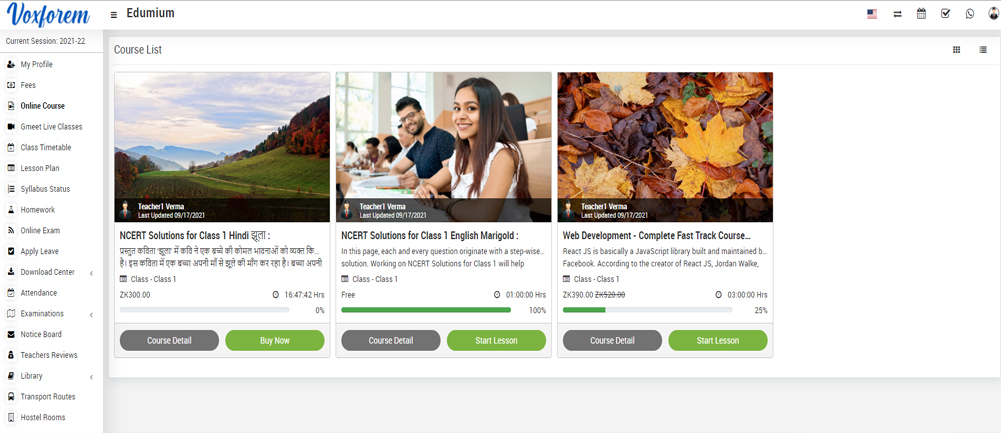
You can also purchase a course from the course details modal, for this click on the Course Detail button, by clicking this button you can view all details of the course, now click on the Buy Now button present in the right section of the modal.
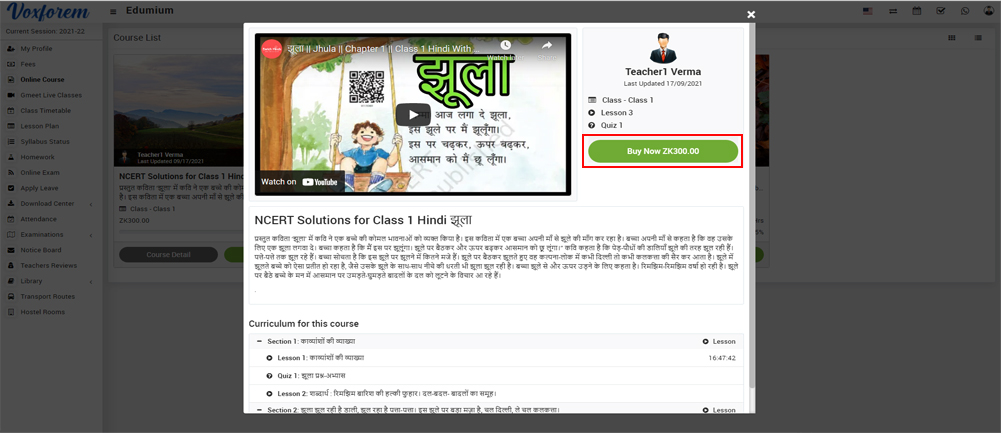
This will redirect you activated payment gateway page
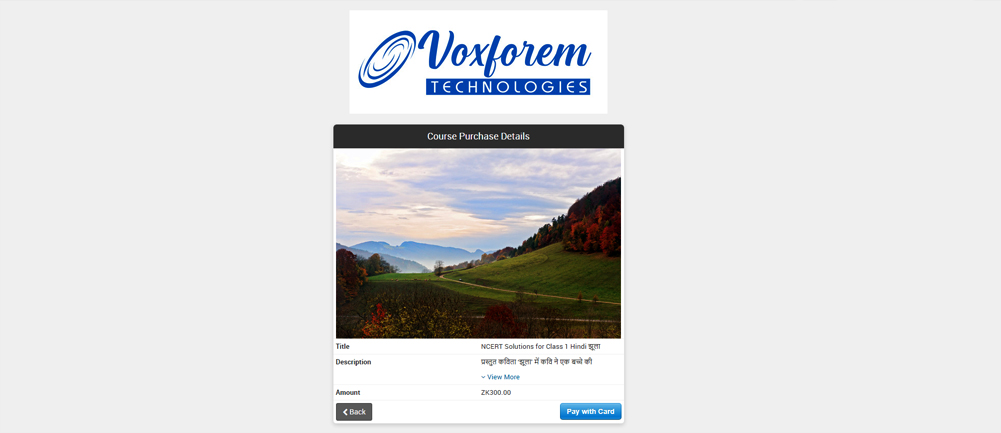
Once your transaction is completed, you will be redirected to the payment success page.
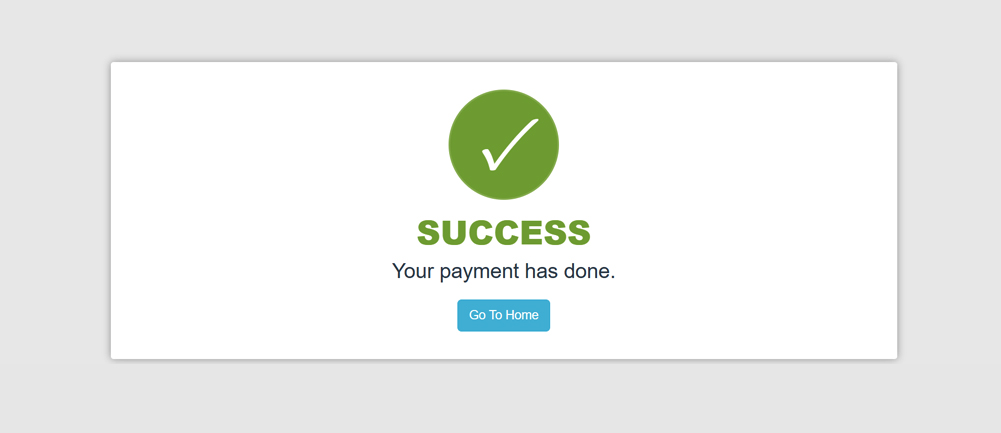
To start the lesson, go to the online course page, and then click on the Start button of the course
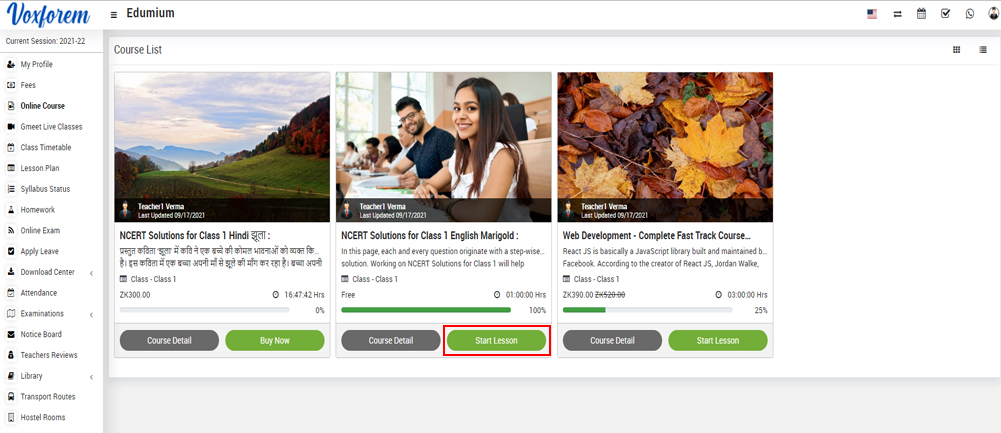
Note-If the course is Free then you will see the Start Lesson button instead of Buy Now button, now you can start the lesson by clicking this Start Lesson button.
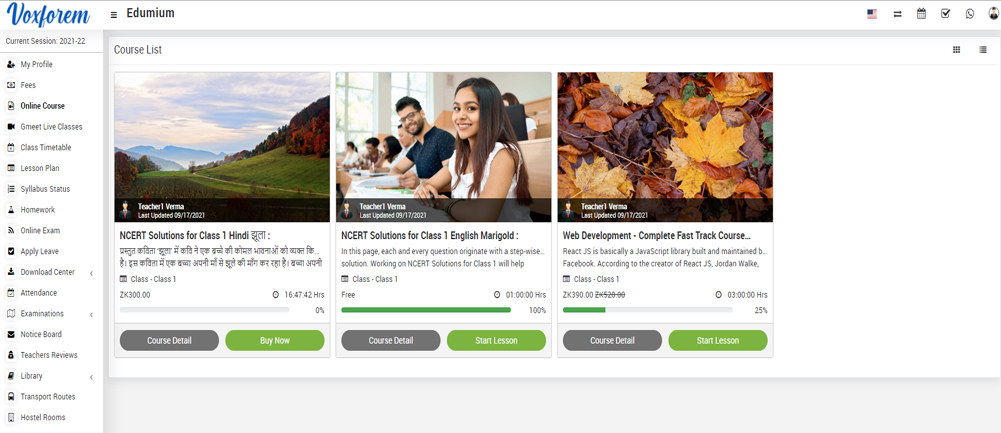
You can see the number of lessons and quizzes by clicking the section collapse bar.
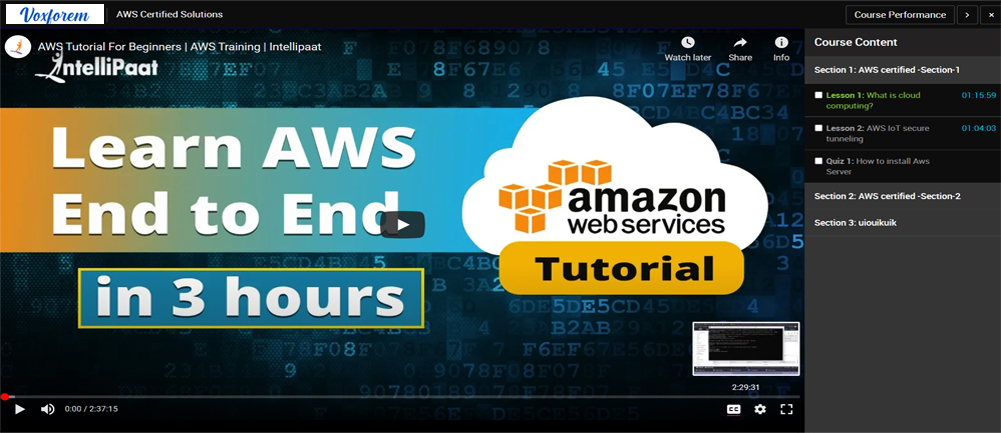
You can start the quiz by clicking on the Start Quiz button.
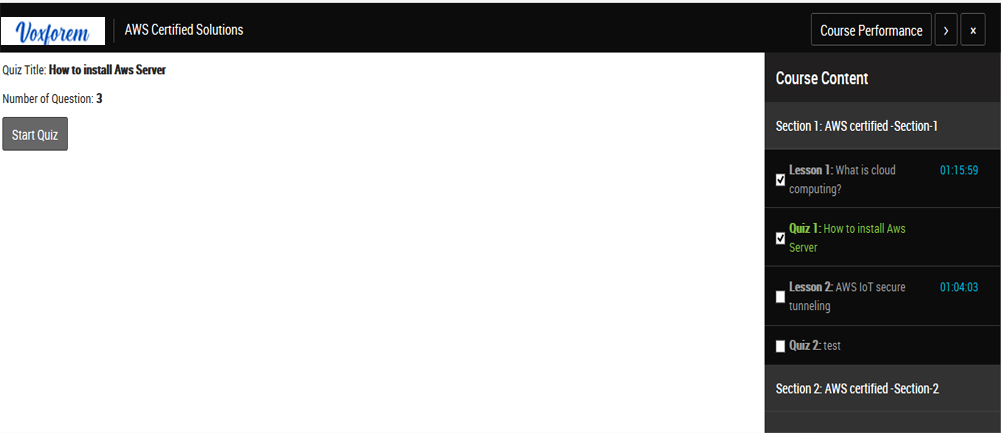
Once you start the quiz all the questions related to that quiz will be listed one by one.
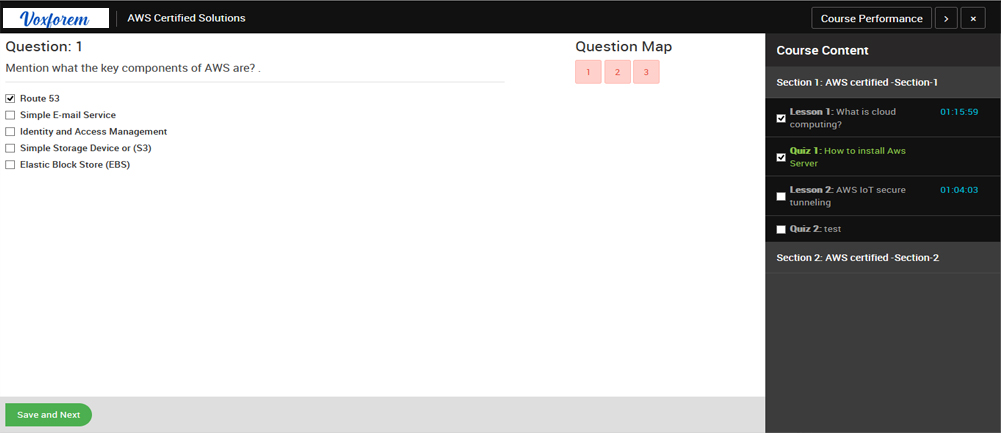
Once you submit your quiz you can check your quiz performance.
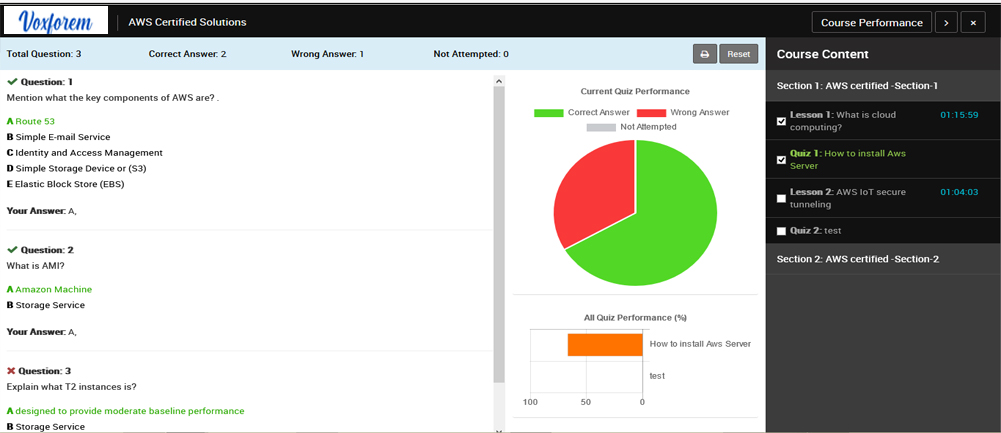
You can also check course performance by clicking the Course Performance button present in the top right corner.
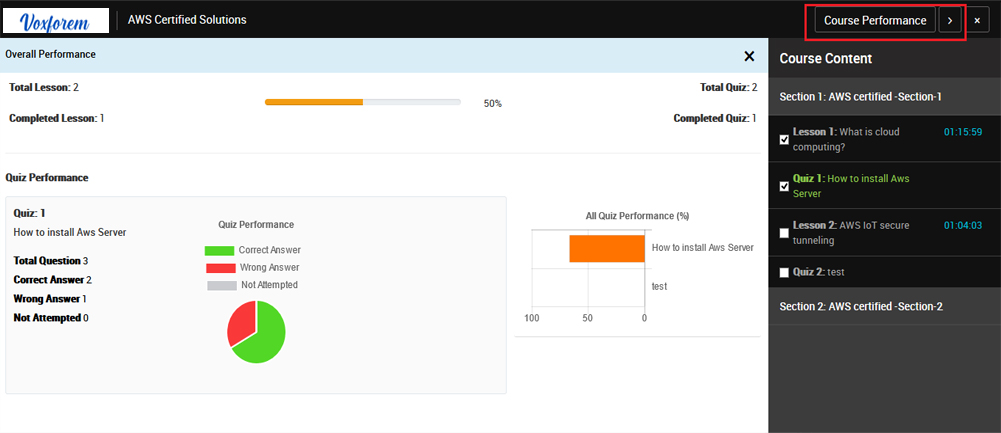
You can also check your course performance on the course list page, here you will see a progress bar which is representing your course completion percentage.
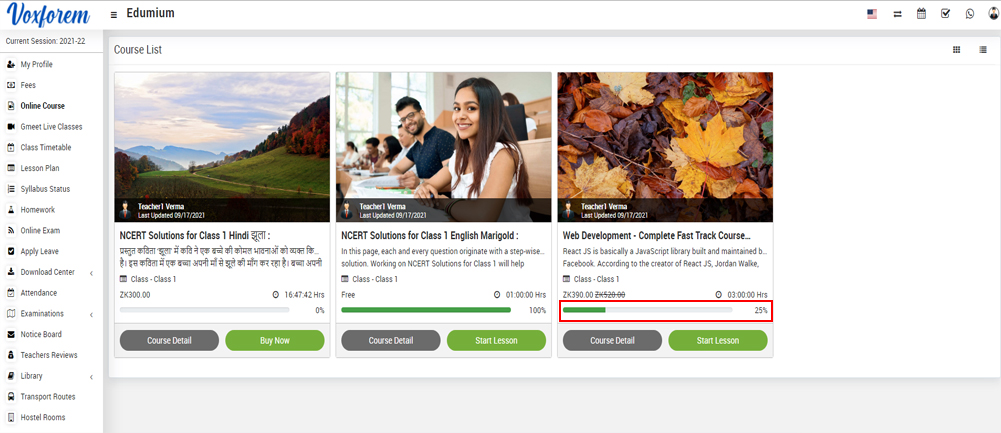
Note-
1. If the student has completed any lesson or quiz of free course and after that, the course gets paid for free, then that course will still be free for the student.
2. If a student purchases a course, then that course is available to him forever.
Categories
Related Articles
- About Online Course?
- How to order section?
- How to publish/unpublish course?
- How to check online course from student panel?
- How to check online course from parent panel?
- How to purchase course from student panel?
- How to collect offline payment for paid online course?
- How to check online course reports?
- How to manage AWS S3 bucket setting?