Human Resources
How to generate Payroll for Staff members?
To generate payroll for staff members, go to Human Resource > Payroll then select Role, Month, and Year and then click on the Search button. Here you can see the staff member list and their payroll status and current salary from the action column.
If the status is paid to then you can see the View Payslip button and if the status is generated then you see Proceed To Pay button and if the status is not available then you can see Generate Payroll button present in the Action column.

Now click on Generate Payroll button present at the Action column in the staff list, at the click of this button Staff Details page will be open. You can see the staff member profile and attendance.
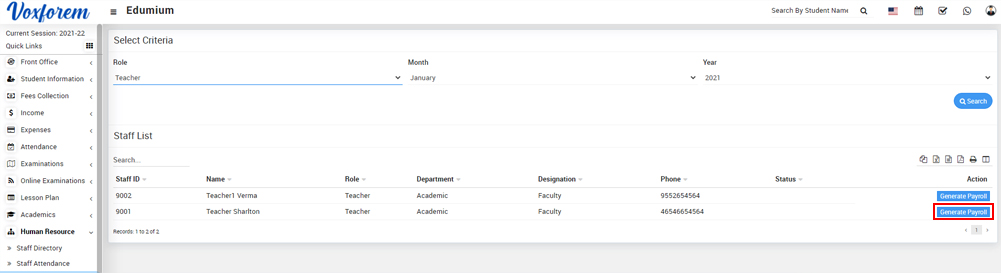
Here enter earning Type and Amount present in earning column. To add more earning type and amount click on Add icon and to delete earning type and amount click on the Remove icon.
Here enter deduction Type and Amount present in the deduction column. To add more deduction type and amount click on Add icon and to delete the deduction type and amount click on the Remove icon.
To view staff member basic salary, click on Calculate button present in Payroll Summary column. Here you can see salary details and then click on Save button.
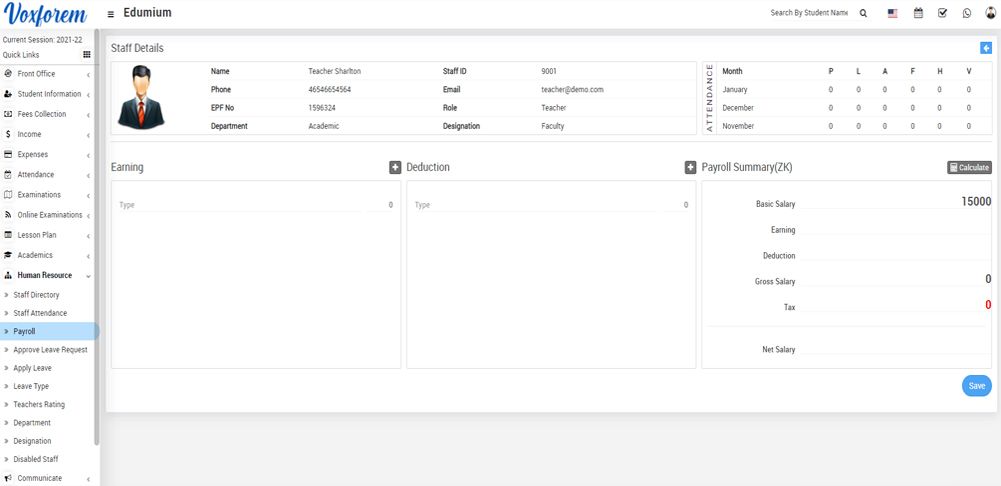
Now click on Proceed To Pay button present at the Action column in the staff list, at the click of this button Proceed To Pay modal will be open. Here you can see Staff Name, Payment Amount, Month Year and select Payment Mode, Payment Date, Note and then click on Save button.
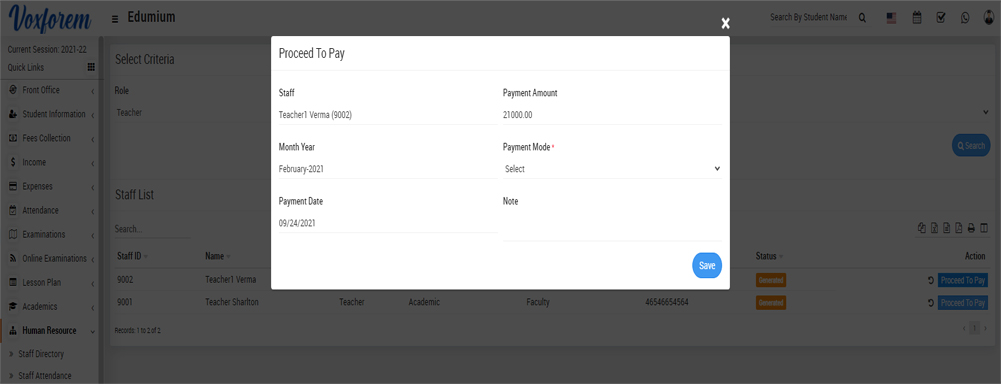
Now click on the View Payslip button present in the Action column in the staff list, at the click of this button Details modal will be open. Here you can see staff payslip details.
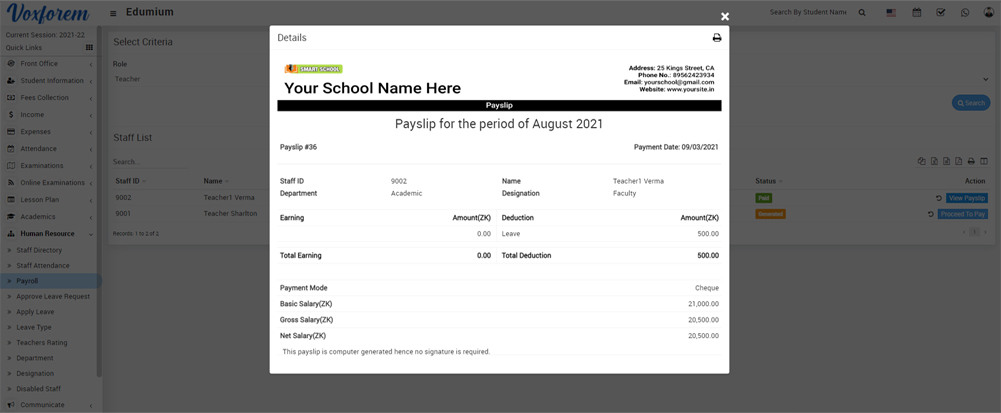
To print the payslip click on the Print icon present at the top right corner in the Details page, at the click of this icon print modal will be open.
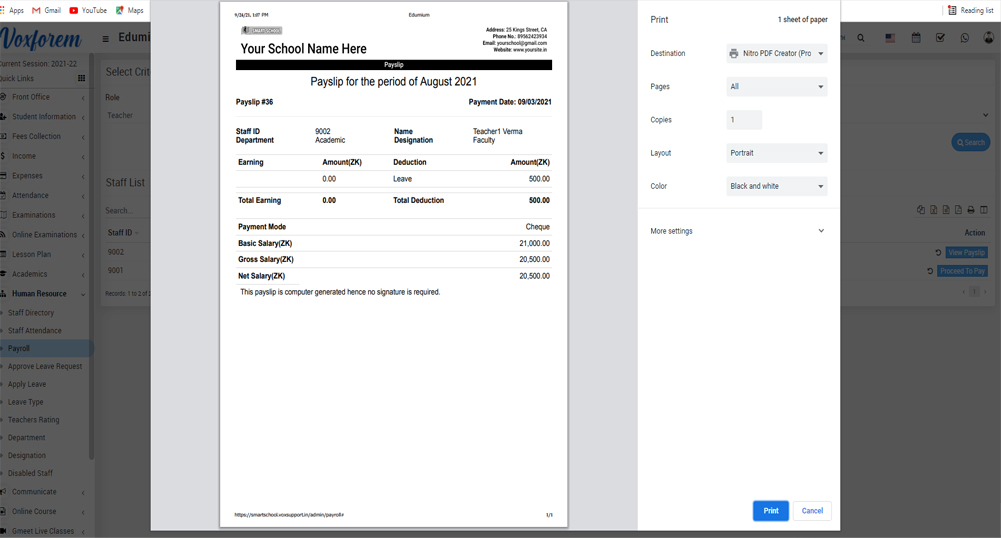
Note: Do not print payslip directly, here select the Destination (save as pdf) and save the pdf file and then print payslip using this pdf file.
Categories
Related Articles
- How to add Department?
- How to add Designation?
- How to add Leave Type?
- How to add Staff Directory?
- How to Import Staff?
- How to mark Staff Attendance?
- How to generate Payroll for Staff members?
- How to Apply Leave?
- How to Approve Leave Request?
- How to view Teachers rating?
- How to view Disabled Staff?
- How to check Staff Attendance Report?
- How to check Payroll Report?
- How student can check teacher review?