Human Resources
How to add Staff Directory?
To add staff directory, go to Human Resource > Staff Directory clicks on Add Staff button present at the top right corner in the page, at the click of this button Basic Information page will be open.
Fill all entries here Staff ID, Role, Designation, Department, First Name, Last Name, Father Name, Mother Name, Email (Login Username), Gender, Date of Birth, Date of Joining, Phone, Emergency Contact Number, Marital Status, Photo, Current Address, Permanent Address, Qualification, Work Experience, Note, PAN Number.
If you want to add more details of the Staff, then click on the + icon. Here you fill all the details Payroll – EPF No (Employee provident Fund Number), Basic Salary, Contract Type, Work Shift, Location, Leaves – Medical Leave, Casual Leave, Maternity Leave, Bank Account Details – Account Title, Bank Account Number, Bank Name, IFSC Code, Bank Branch Number, Social Media Link – Facebook URL, Twitter URL, Linkedin URL, Instagram URL, Upload Documents – Resume, Joining Letter and Other Documents and then click on Save button. You can view this added record of staff on the staff list page.
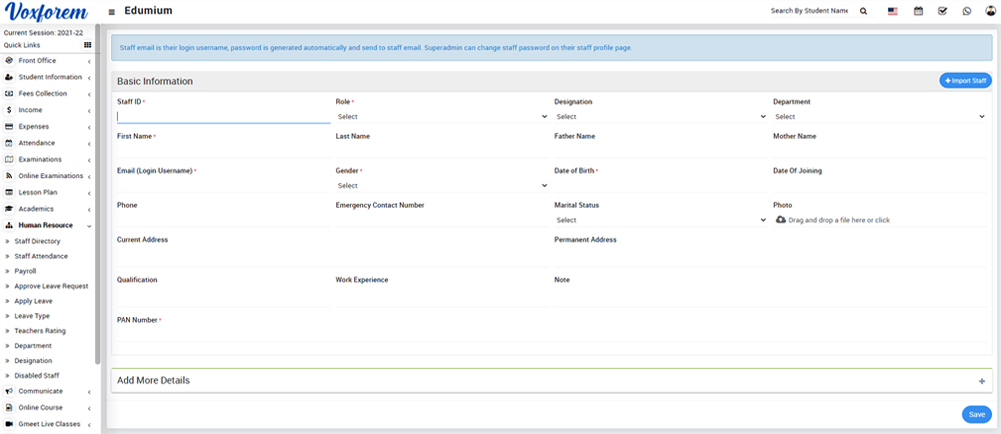
Here select Role and then click on the Search button, the list of staff will be shown below the page. You can see the staff list in card view and list view by clicking Card View and List View tab.
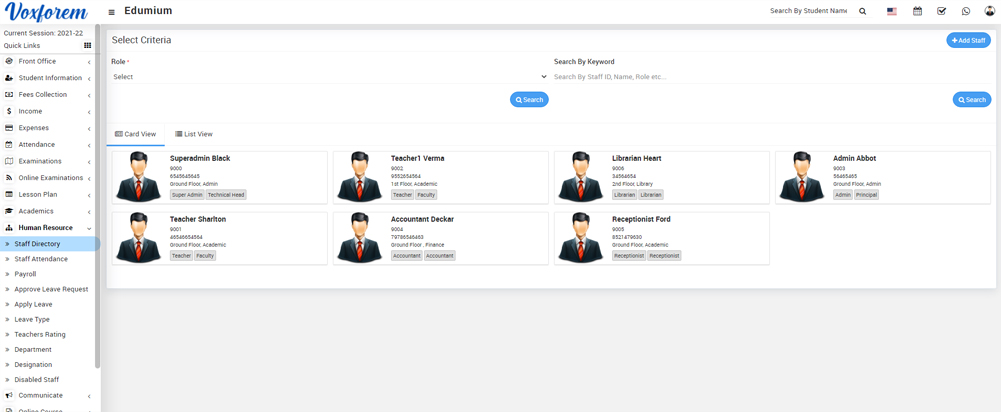
To view, staff details click on the Show icon present on the staff card. Here you can view basic details of staff Like Profile, Payroll, Leaves, Attendance, Documents, and Timeline.
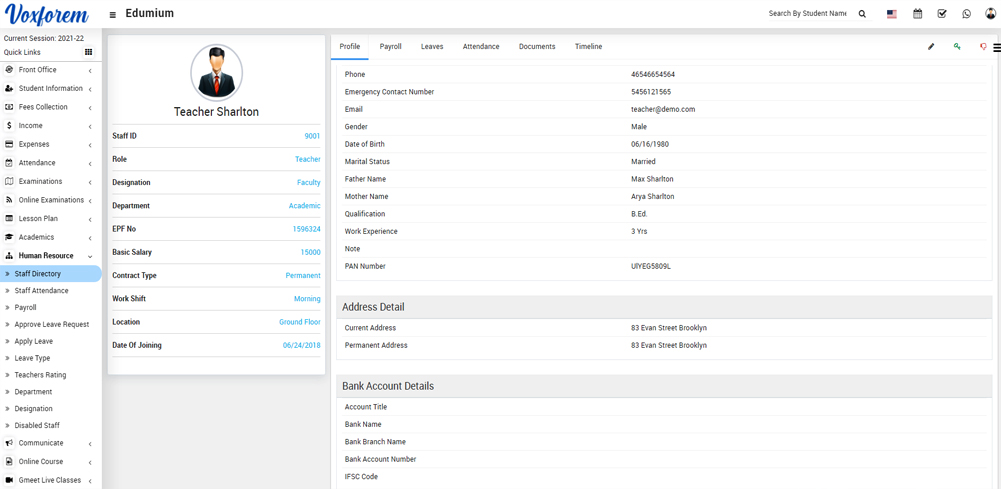
Categories
Related Articles
- How to add Department?
- How to add Designation?
- How to add Leave Type?
- How to add Staff Directory?
- How to Import Staff?
- How to mark Staff Attendance?
- How to generate Payroll for Staff members?
- How to Apply Leave?
- How to Approve Leave Request?
- How to view Teachers rating?
- How to view Disabled Staff?
- How to check Staff Attendance Report?
- How to check Payroll Report?
- How student can check teacher review?