How to add student ID card?
To add student ID card, go to Certificate > Student ID Card then fill all entries Background Image, Logo, Signature (principal or authorized person signature image), School Name, Address/ Phone/Email, ID Card Title, Header Color, Admission Number, Student Name, Class, Father Name, Mother Name, Student Address, Phone (student Phone), Date Of Birth and Blood Group and then click on Save button. You can view this added record in the Student ID Card List on the right side of the page.
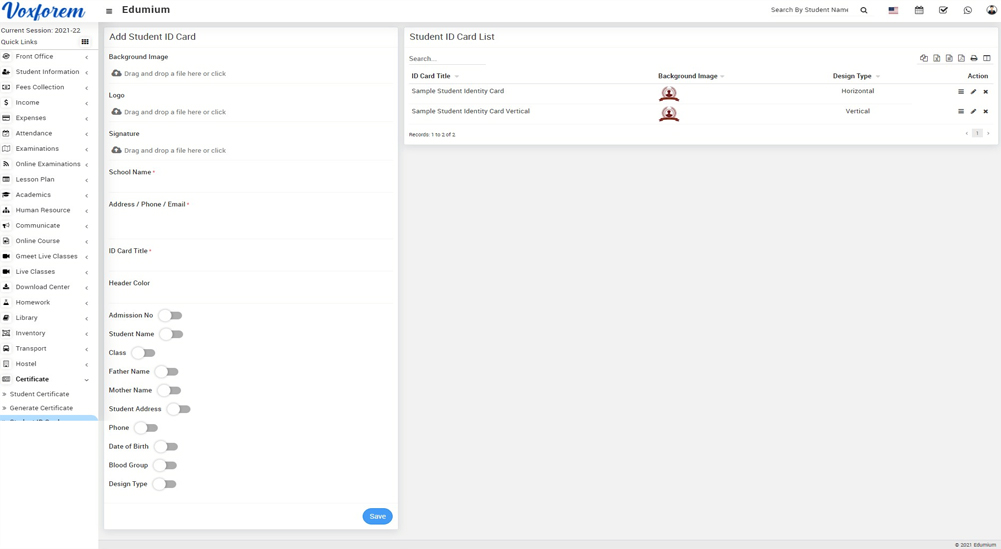
To view the ID card click on the View icon present in the Action column in the student ID card List page, at the click of this icon ID card will be open.
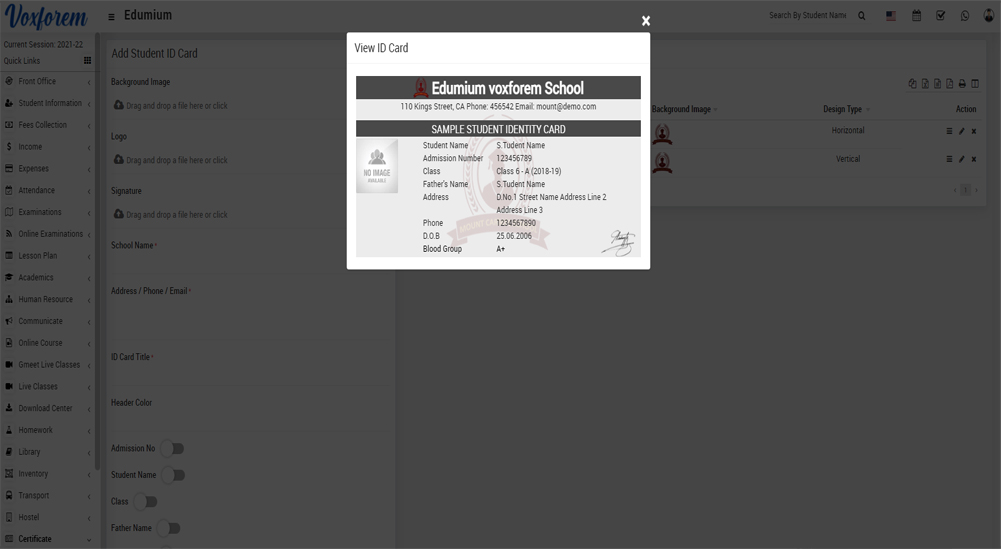
To edit the ID card click on the Edit icon and to delete the ID card click on the Delete icon present in the student ID card list.
Note: In ID card design we will suggest you try to edit ID card design parameters by editing as many times possible until you will get your perfect design. You have to adjust many time design parameters to get your perfect design. While adjusting design parameters take browser final print preview or print as pdf option from browser as a final reference of print design from Generate ID Card link. Otherwise, in the final print, you will get a little bit of deviation in design. All ID card designs can be seen right side of this page.