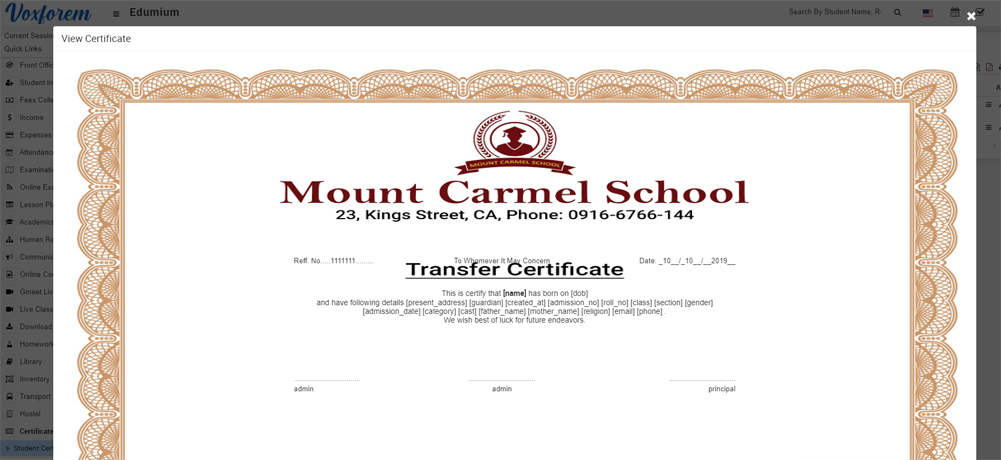How to add student Certificate?
To add student certificate, go to Certificate > Student Certificate then enter Certificate Name (certificate name is only for certificate design reference purpose it will not be print on actual certificate), Header Left Text, Header Center text, Header Right Text, Body Text (enter specified keywords for replacing student data dynamically at the time of certificate generation), Footer Left Text, Footer Center Text, Footer Right Text, Certificate Design – Header Height, Footer Height, Body Height, Body Width, Student Photo, Background Image and then click on Save button. You can view this added record in the Student Certificate List on the right side of the page.
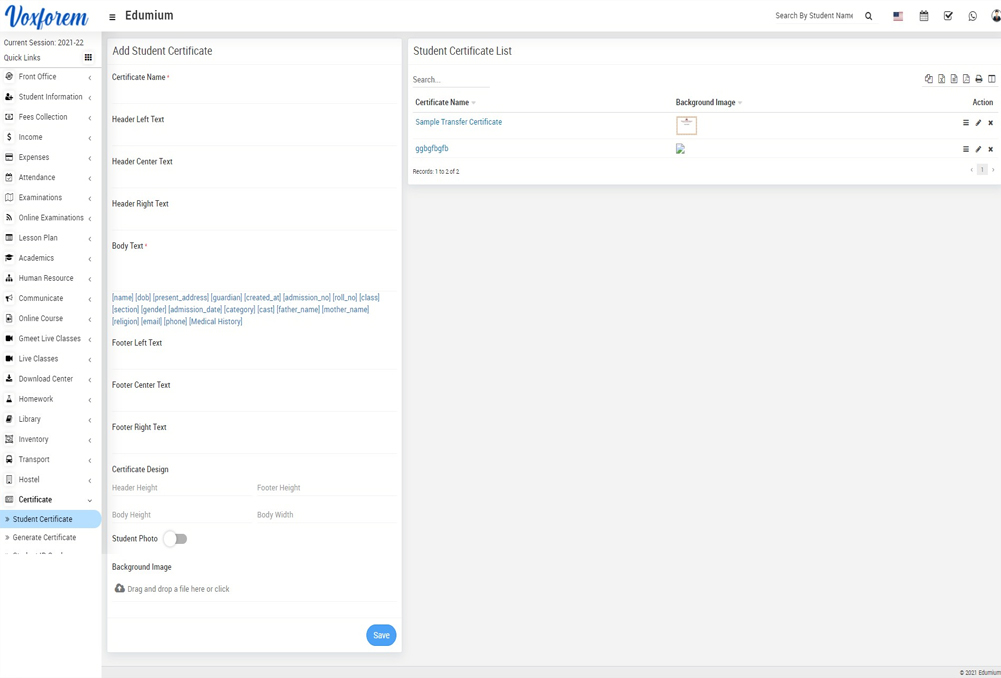
To edit the student certificate, click on the Edit icon and to delete the student certificate, click on the Delete icon present in the Action column in the student certificate list.
To preview the student certificate, click on the View icon present in the Action column, at the click of this icon Certificate will be open.