Online Examinations
How to import question in question bank?
To import a question in the question bank, go to Online Examination > Question Bank then click on the Import button present at the top right corner of the page and then select Subject, Class, Section and attach CSV file and then click on the Upload button.
You can also download a sample CSV file by clicking the Download icon present at the top right corner of the model.
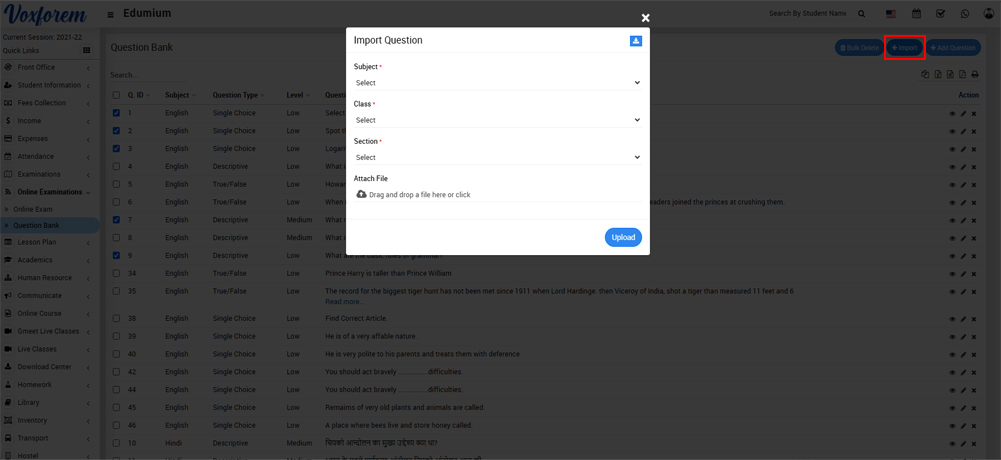
Once the sample CSV file is downloaded please follow all the instructions given in the sample CSV file. In the following step, we are providing an overview so you can easily understand what to fill in which field
question type-singlechoice, multichoice, true_false, descriptive (any one)
level- high, low, medium (any one)
question-your question
opt_a -Your option a
opt_b -Your option a
opt_c -Your option c
opt_d -Your option d
opt_e -Your option e
correct -opt_a, opt_b, opt_c, opt_d (choose any one if question type is not multichoice)
for true false -true or false
for multichoice - ["opt_b","opt_c"]
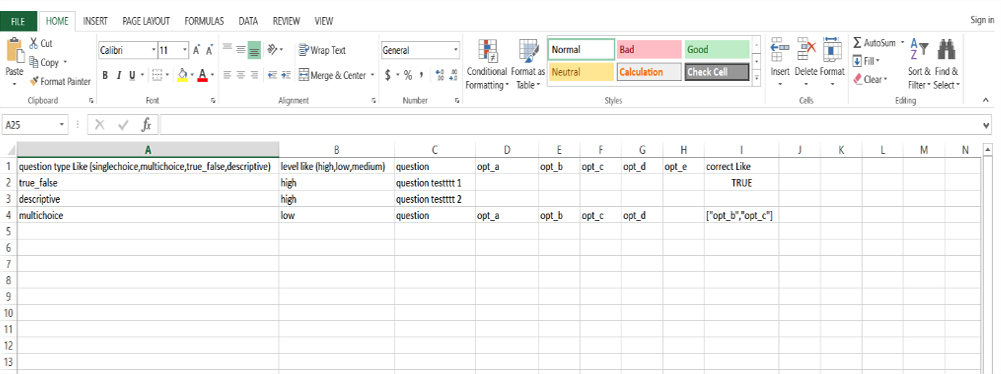
Note-
1. If format instruction does not show in a downloaded sample CSV file and open it using MS Ofice Excel so we will suggest you please open the sample CSV file on Notepad++ or any other text editor and read the instruction carefully and then enter a question in CSV file.
2. When you open sample csv file on Notepad++ or any other text editor, it will may add extra double quote in your answer option ([""opt_b"",""opt_c""]) , so please remove these extra double quote before importing csv file and import it in actual format (["opt_b","opt_c"]).
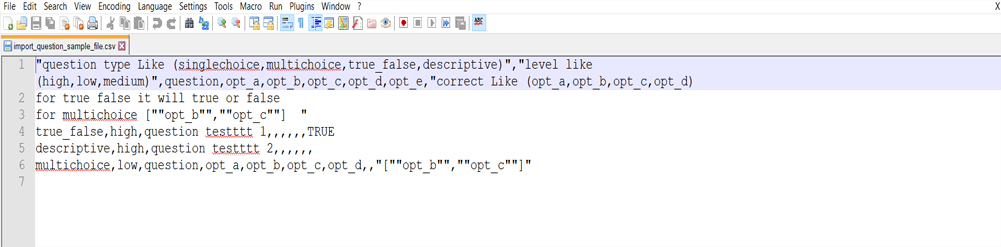
Categories
Related Articles
- About Online Examination
- How to add Online Exam?
- How to assign/view student for Online Exam?
- How to add question on particular exam?
- How to check Online Exam Result Report?
- How to check Online Exams Report?
- How to check Online Exams Attempt Report?
- How to check Online Exam Rank Report?
- How can student attempt online exam?