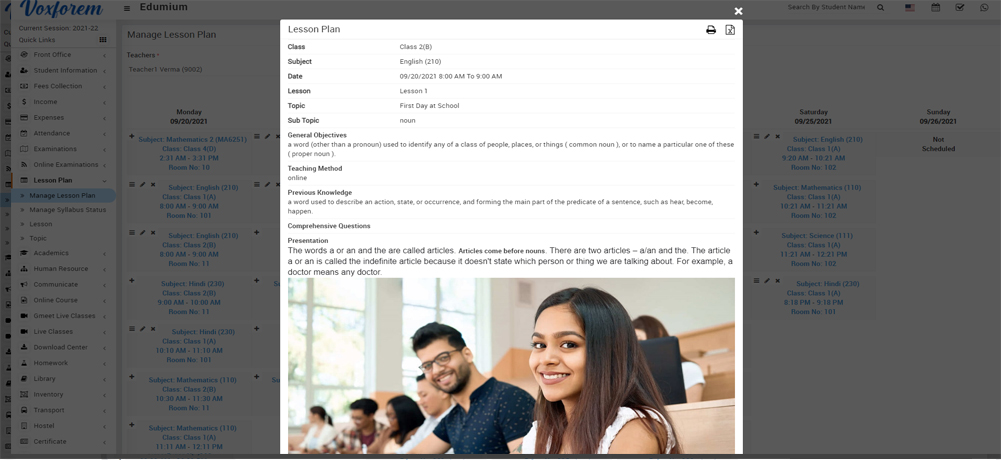Lesson Plan
How To Add Lesson Plan?
To create Lesson Plan first you should prepare Class Timetable from Academics > Class Timetable. Lesson Plan can be created teacher wise so once you created Class Timetable for the class so it will reflect in Manage Lesson Plan, select Teacher drop down.
Now, go to Lesson Plan > Manage Lesson plan, select Teacher for which you want to add Lesson Plan (here selected teacher's time table will show in ascending in the below of the page ). Here at any period + sign button will show to Add Lesson Plan window for a selected teacher.
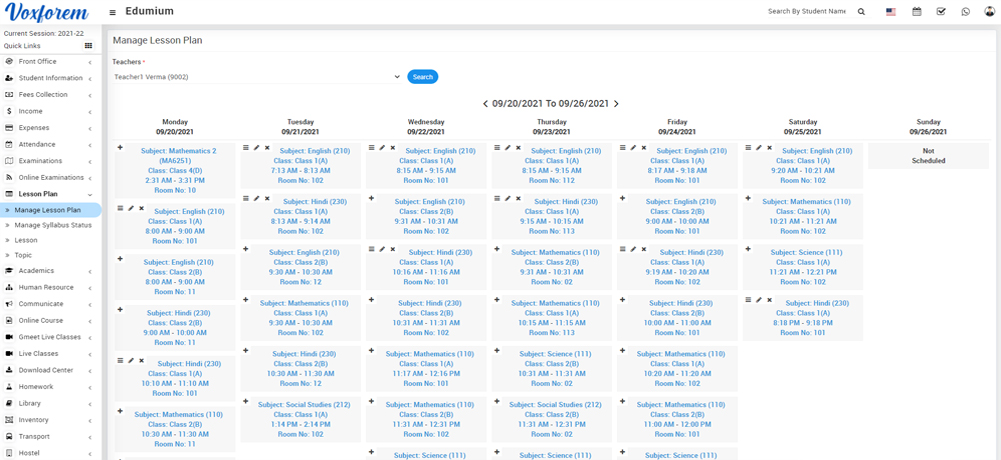
Click on the + icon button to enter Lesson, Topic Sub Topic, (Date, Time From, Time To will become automatically from the period), Lecture YouTube URL (if you have lecture recorded video uploaded on YouTube), Lecture Video (if you have lecture recorded video file. Uploading video file size will depend on your server max upload size, max post size, and maximum execution time. By default in Edumium 1 GB file size upload is set to be allowed), Attachment (any teaching material which will be available for student download), Teaching Methods, General Objectives, Previous Knowledge, Comprehensive Questions, Presentation (you can also add an image in presentation from Add Image button present above the presentation field) details for Lesson Plan then finally click on Save button.
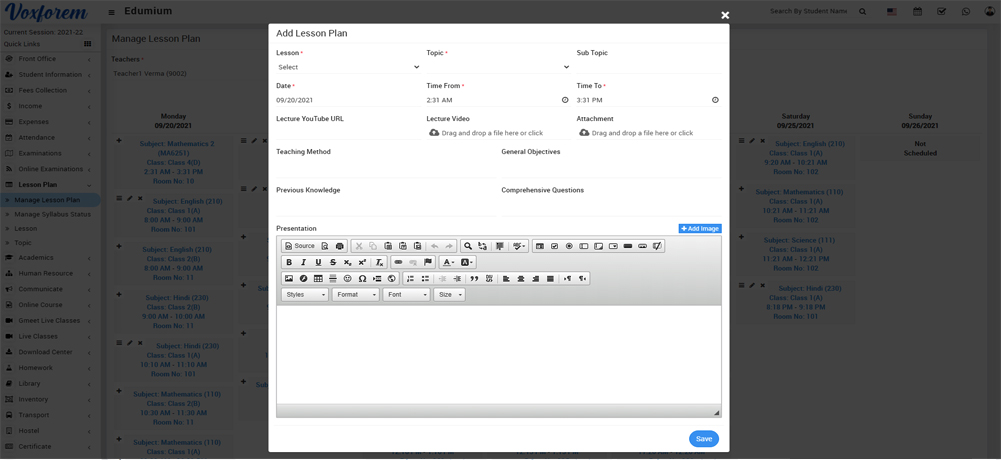
After adding the Lesson plan two options will show to View details and Edit Lesson plan.
After adding Lesson Plan it will be available for students to view Lesson Plan on the student panel Lesson Plan page.